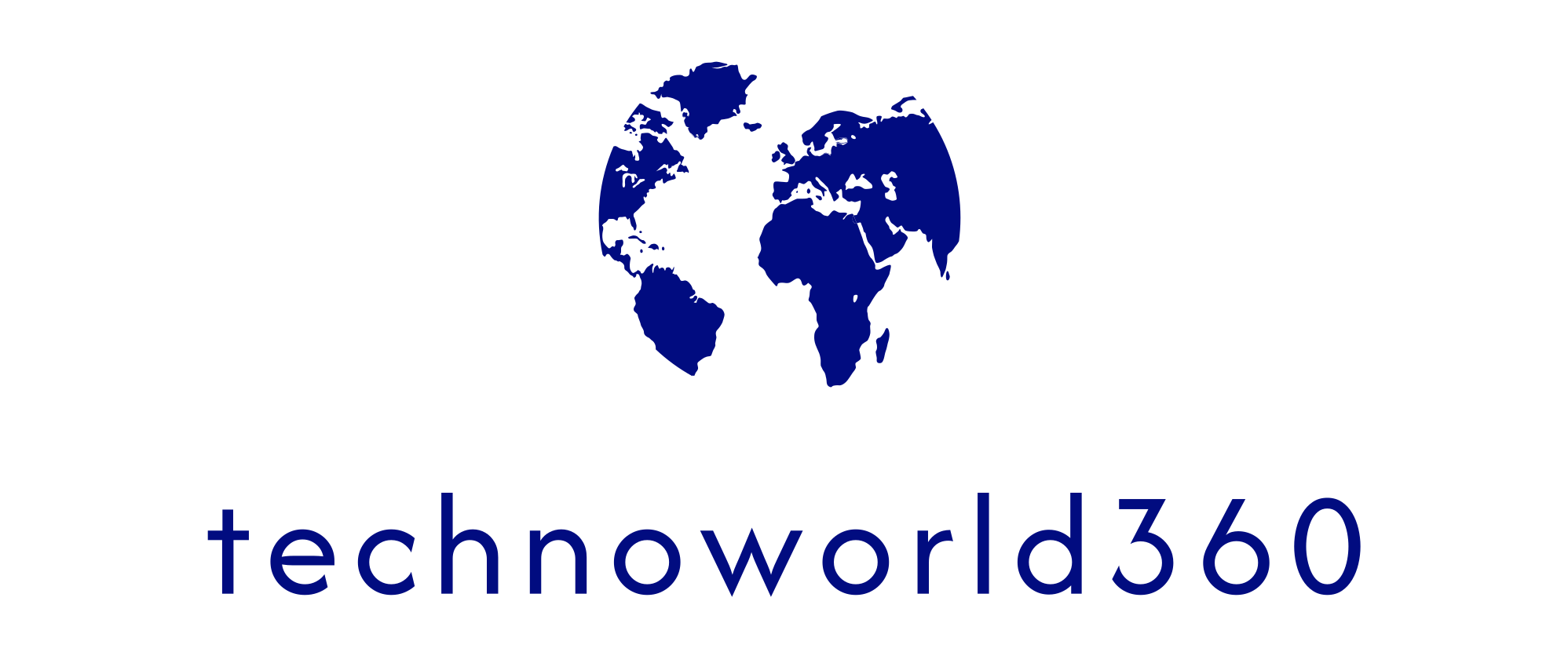Windows shortcut keys you should know in Windows 10/11
Windows key in your system is most important key which enhance your productivity. Here we are going to see some Windows shortcut keys which are very useful in your day to day task related to laptop or PC having Windows operating system.
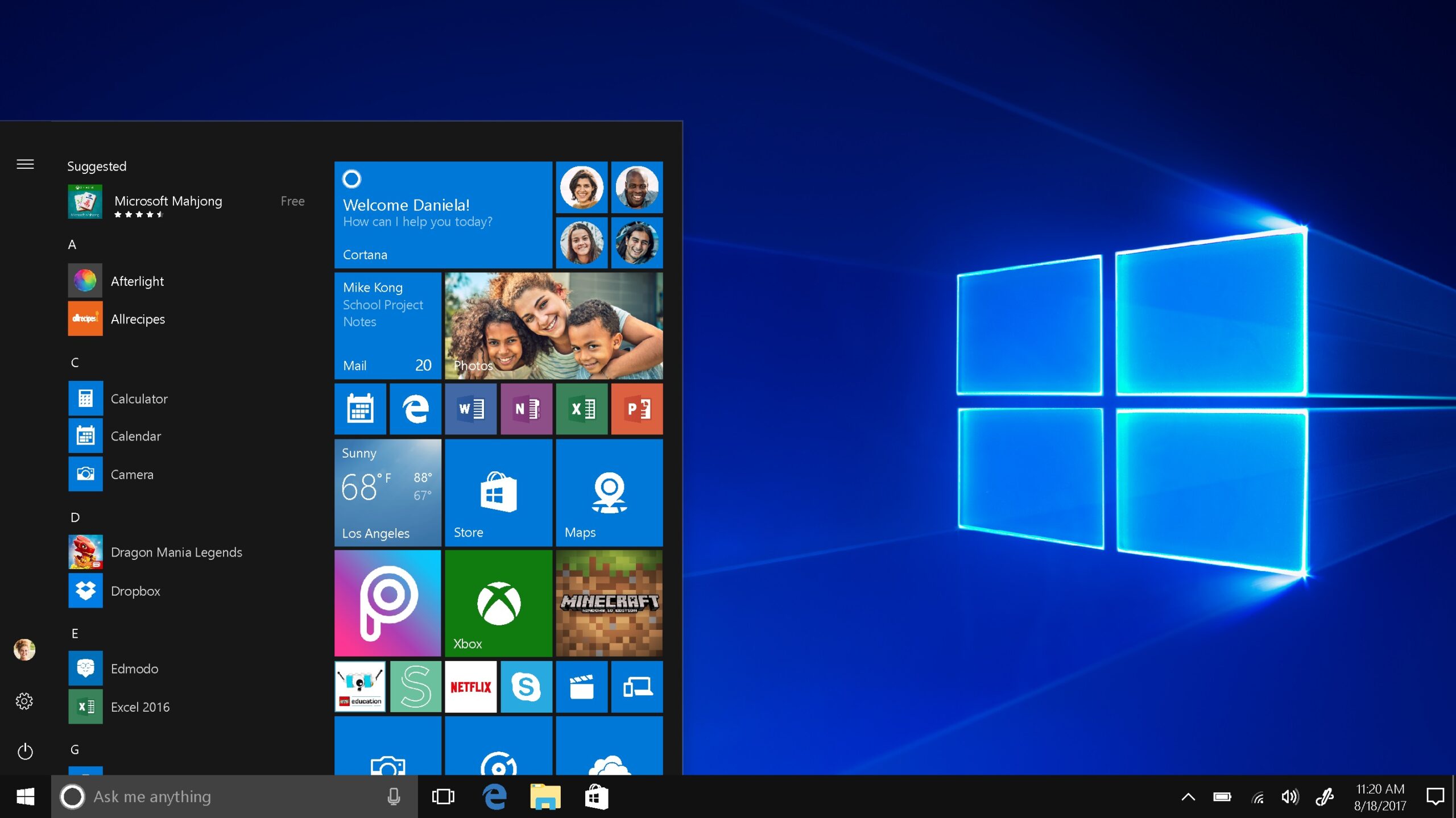
Lets see Windows shortcut Keys as follows:-
- Window Key +S:- If you want to take particular area screenshot then you can use windows plus shift key and S on keyboard. This shortcut enable snipping tool in the windows and helps to tech snap in any shape.
- Windows Key + Alt + R :- If you want to start screen recording in your windows, you can use Windows key + Alt + R and to access this recording use Windows Key + G on keyboard.
- Windows Key + H :- This is very time saving shortcut key which access important feature of voice typing in windows, you can use Windows Key + H. This will help you to type on Windows system with help of voice. This will definitely save your time.
- Windows Key + D :- If you want to maximize and minimize your running Windows tabs at the same you can use shortcut Windows Key + D. This will save your time.
- Windows Key + TAB :- If you want to jump between running applications in your laptop use Windows Key + TAB key. Its help you in multitasking and improves your productivity.
Windows shortcut keys help you to optimize system startup and shutdown
- Windows Key + X + 2 times letter U :- This will helps you to shut down your laptop or PC immediately without using manual options.
- Windows Key + X + U + S :- This combination will help you to enter your laptop or PC in sleep mode within a seconds.
- Windows Key + X + U + R :- If you want to restart your system quickly without using mouse this you can you this shortcut key.
- Windows Key + L :- Windows plus L helps you to lock your system quickly so you can access it next time, much faster.
Windows shortcut keys to perform basic operation
- Windows Key + E :- To quickly access file explorer you can use this shortcut
- Windows Key + Left Arrow Key :- To snap the running application towards left
- Windows Key + R :- To open Run command prompt.
- Windows Key + Ctrl + Enter :- It activates the Narrator feature in windows
- Windows Key + V :- If you copied multiple words or sentence or even image. All of them will save to clipboard and you can access them and choose needed one using Windows key + V. This help you to copy multiple things at same time and use them whenever needed.
- Windows Key + Shift + N :- To create new folder in windows OS you can user this shortcut key.
- Windows Key + Number 1-9 :- If you want to access pinned app in your taskbar use Windows key along with number 1 to 9. For example, if in taskbar Chrome browser is at 1st place and Microsoft Teams application is at second place. So, to open chrome you can press Windows Key + 1 and if you want to open Microsoft Teams application you can user Windows Key + 2 and so on.
- Windows Key + Comma (,):- To temporary hide or peek you desktop applications you can use this key combination.
- Windows Key + Ctrl + D :- To create new virtual desktop you can use this shortcut key and in combination with arrow keys you can switch between virtual desktops as follows Windows Key + Ctrl + left arrow key to switch on left virtual desktop similarly to switch on right you can user Windows Key + Ctrl + right key.
- Windows Key + S or Q :- To access search bar quickly you can use both combination either with Q or with S.
This are some keyboard shortcuts using Windows Key which help you to enhance your productivity. There are a lot of shortcuts available in Windows 10/11 which we will cover in upcoming post.